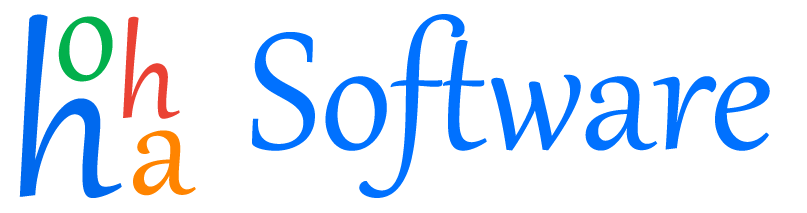Price: £79.99 /year
No Monthly Payment
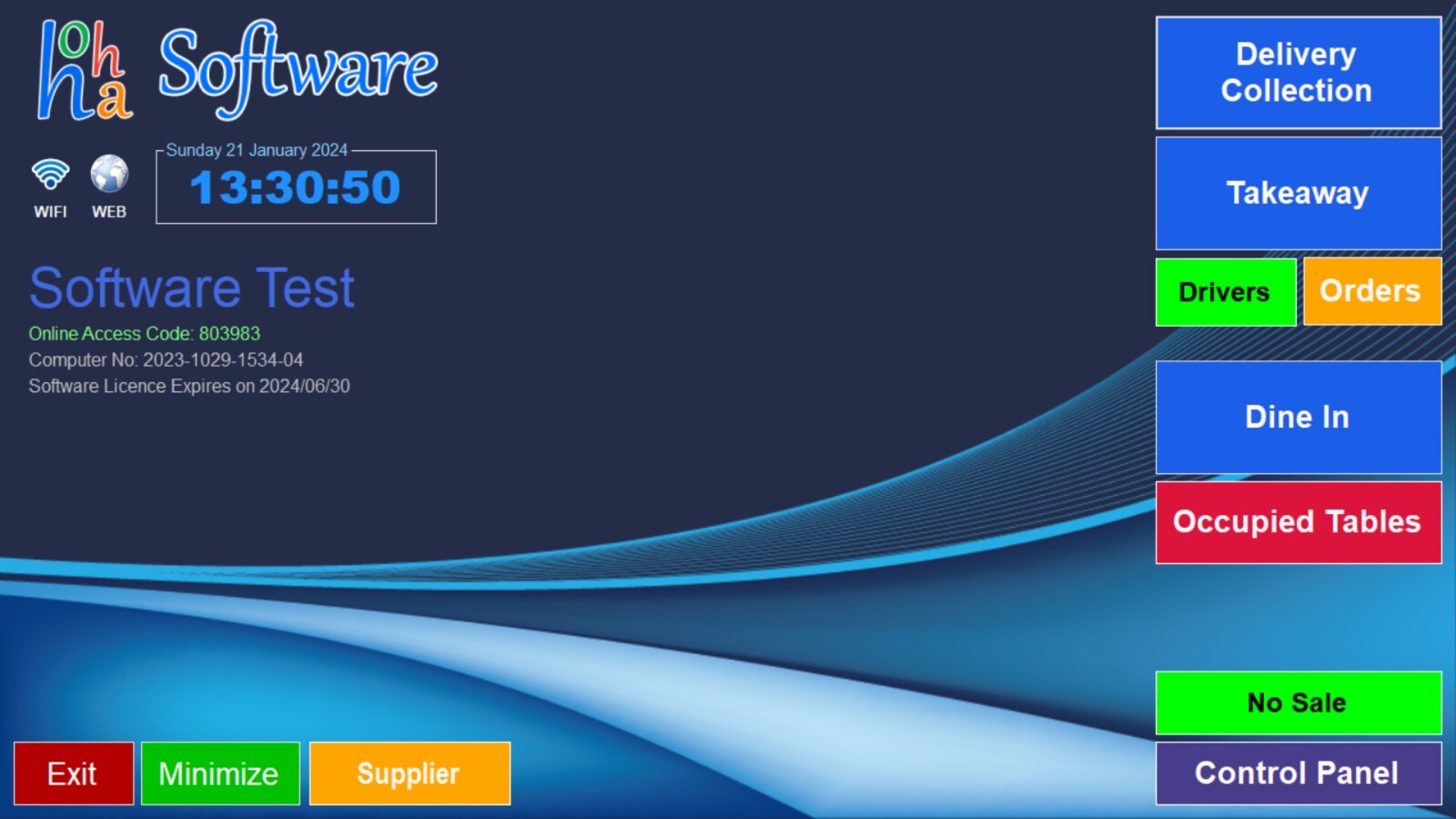
- OPERATING SYSTEM
- Our software is compatible with all versions of Windows (including XP, Vista, 7, 8, 10, and 11)
- HARDWARE REQUIREMENTS
-
There are no minimum requirements for computers, laptops, or EPOS
systems.
If you do not use the customer phone number recognition service, you can ignore the hardware requirements below.
If you need to use the customer phone number recognition service, please note that our software is compatible with Artech CallerID devices AD101 and AD102.
- MENU & BACKUP
- When you enter your menu into our software, we also create a backup of your menu on our server. You have full access to your menu on our server and can update it online from anywhere. Once you update your menu, our software on your computer will automatically download the updated version.
- FAQ
-
Do I have to pay any monthly payments?
No, there are no monthly payments required for this version. All you pay is £79.99 yearly software subscription.
Do I have to enter my menu myself?
No, we will enter it for you the first time.
Can I update my menu myself?
Yes, you can update your menu online from anywhere, using your mobile phone or any other computer or laptop.
Does my computer need to have an internet connection?
No, our software is designed to work offline and does not require your computer to be connected to the internet permanently.
Your computer only needs an internet connection in two instances:
1- When you run our software for the first time to register your business.
2- When your menu is updated on our server, and the software needs to download it.
Here, we will briefly explain how to take an order using our software:
- 1- This is the main page of our software, where you can start taking orders:
-
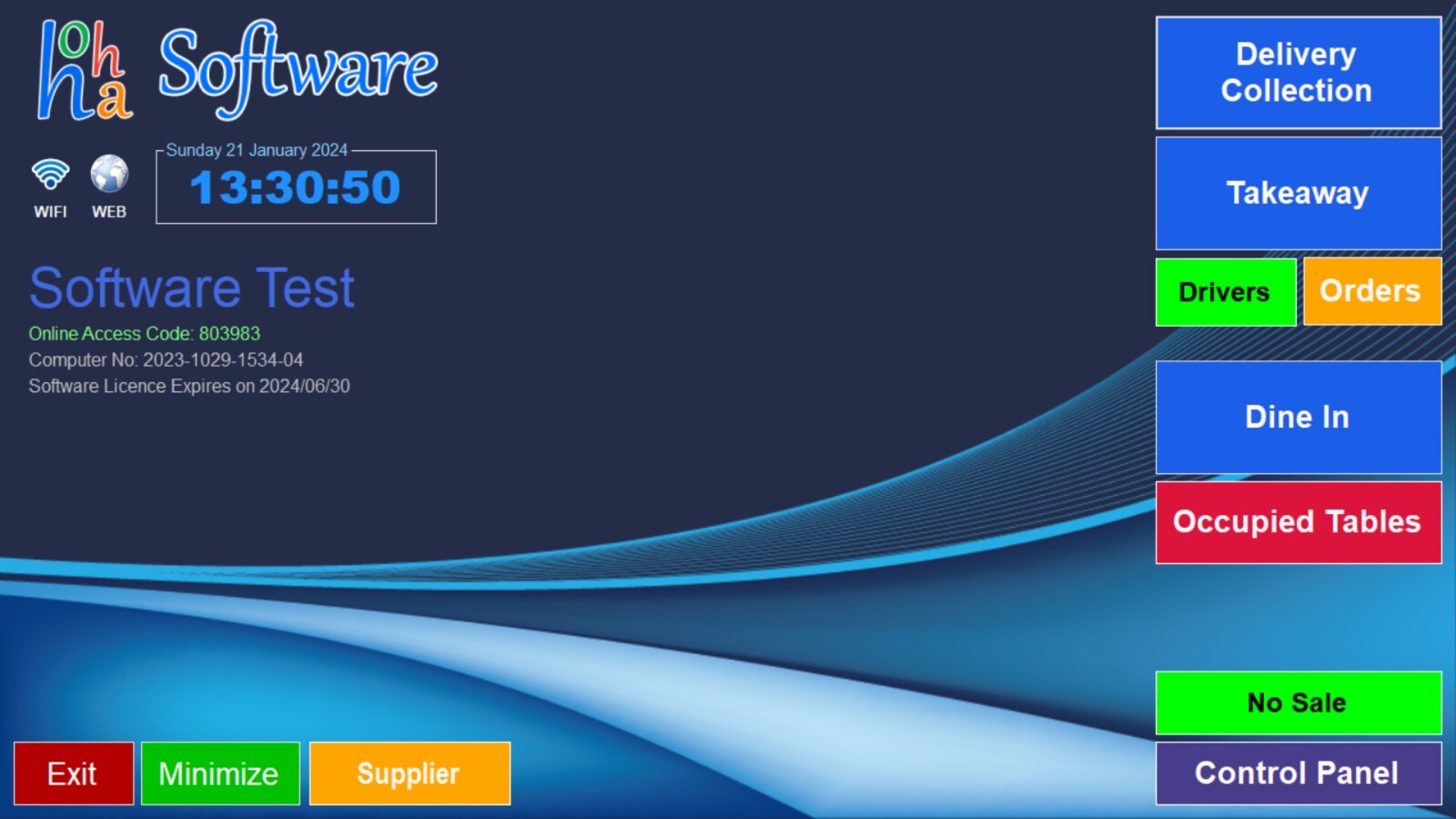
- 2- When you receive a phone call, our software will automatically recognize the customer's phone number and check it against our database. If the customer has placed an order before, their address will be displayed on the screen. To process a delivery order, simply select 'Delivery' from the options:
-

- 3- After selecting 'Delivery,' the menu will appear at the bottom of the page. For example, if the customer orders a 10" Margherita pizza, you will need to select 'Pizza' from the menu to begin processing the order:
-

- 4- Then select 10":
-

- 5- Then select Margherita:
-

- 6- After selecting 'Pizza' from the menu, you will see the 10" Margherita with the price of £5.15 in the shopping cart. If the customer asks for extra cheese and jalapeno, you will need to select 'Extra cheese' and 'Jalapeno' from the options to add them to the order:
-

- 7- After selecting 'Extra cheese' and 'Jalapeno,' they will be added to the shopping cart along with the 10" Margherita pizza. You can see the updated order with the additional toppings in the shopping cart:
-

- 8- After the customer has finished placing their order, you can select 'Complete' to finalize the order. At this point, you can ask the customer if they will be paying by cash or card to complete the payment process:
-

- 9- After selecting the payment method (cash or card), the system will print a receipt for the order:
-